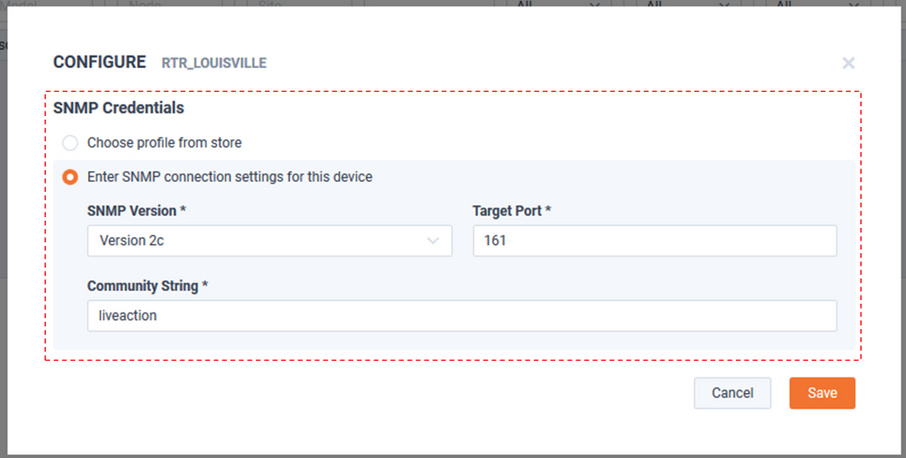SNMP Monitored Devices
LiveNX will collect SNMP and Flow from these devices.
To add an SNMP Monitored device into LiveNX, select the button.
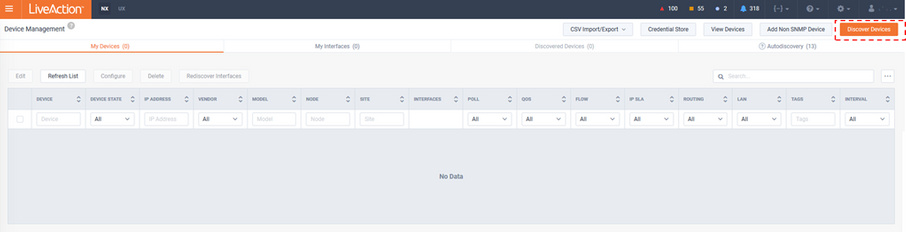
The Discover Devices workflow appears, highlighting the What to Scan tab.
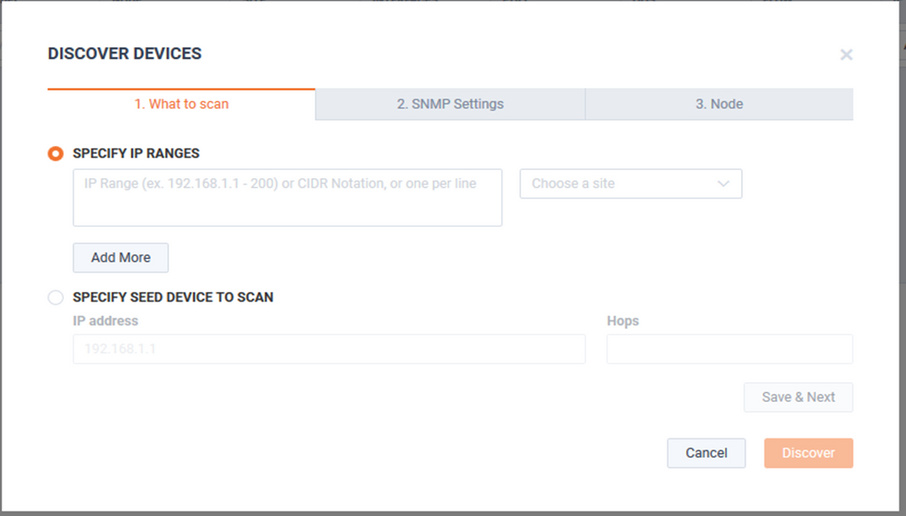
One or more devices can be added into LiveNX’s inventory by either:
1. Specifying an IP address or a range of addresses.
2. Discovery by specifying a Seed device IP and the number hops away.
In this example, a single IP address is specified.
Click to choose the SNMP configuration for monitoring these devices.
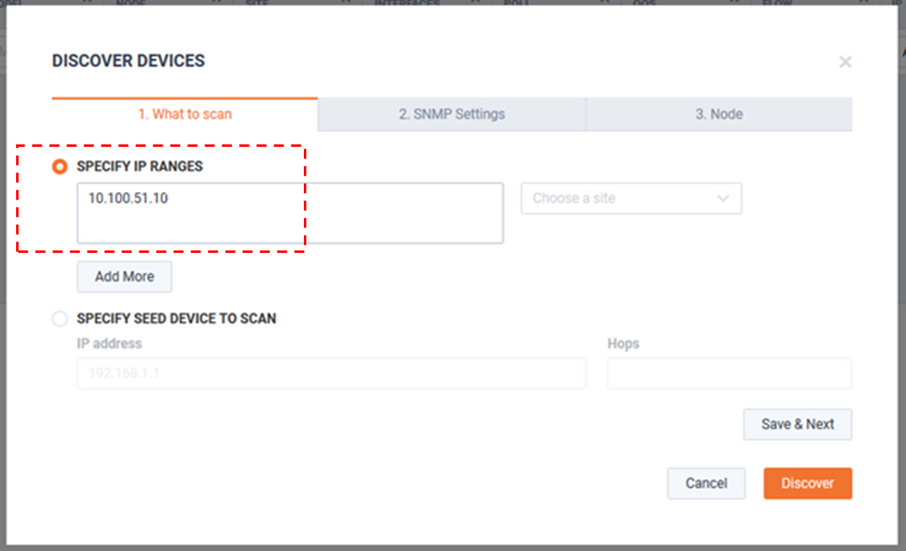
SNMP Settings can be selected using either:
1. Using the Default SNMP Connection Settings.
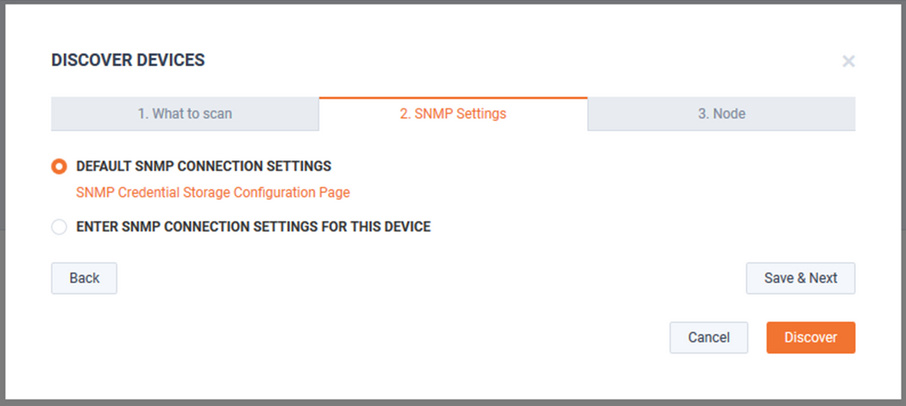
TIP: If desired, the default SNMP credentials can be managed by selecting the button.
2. Entering the specific SNMP Connection Settings for this Device(s).
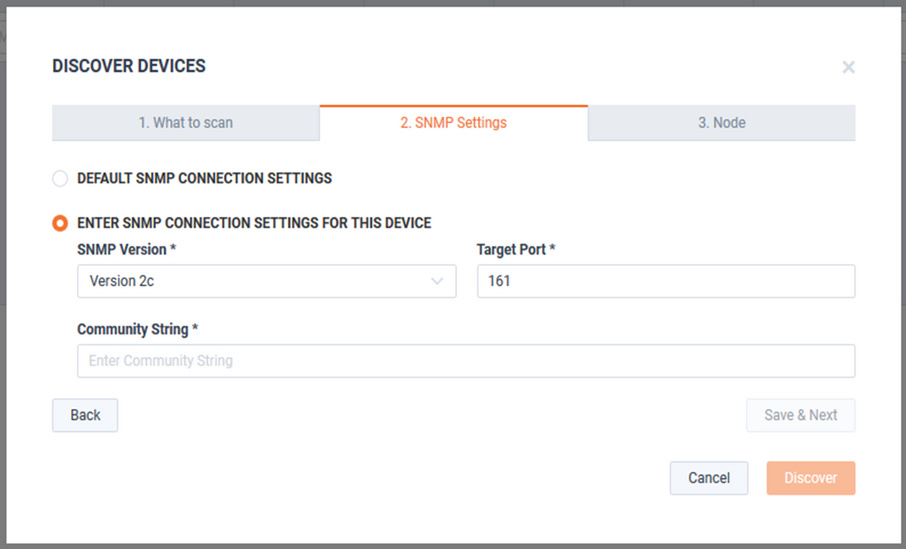
Click to choose the LiveNX Node that monitors the device(s).
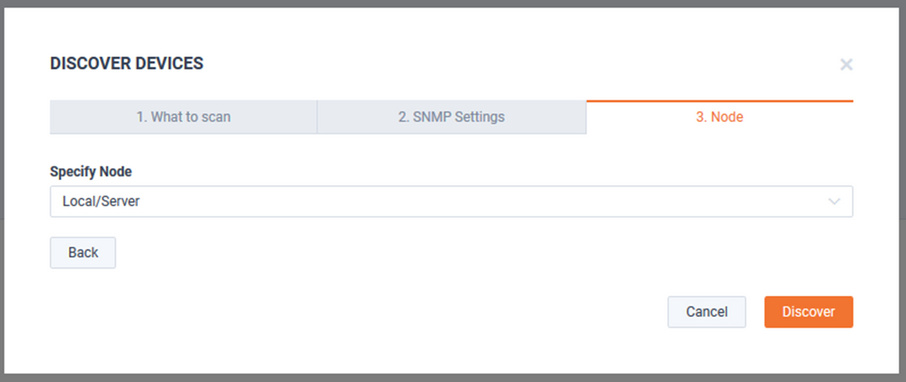
When ready, click Discover.
The Discover Devices modal closes, and a discovery progress bar is displayed.

Once discovery is complete, any found devices will be added to the Discovered Devices tab. These devices can be added into the inventory by clicking . The device(s) is added with the default discovered interfaces and settings. These settings can be changed later.
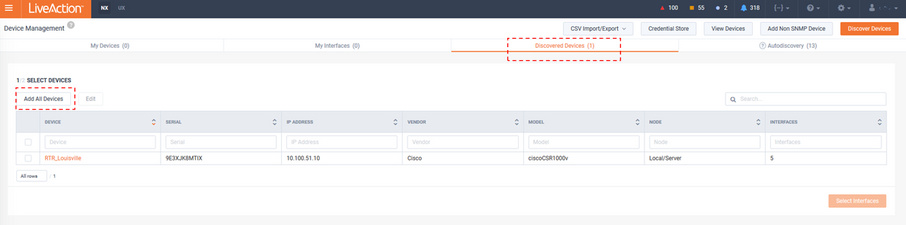
Or the devices’ settings can be updated by selecting the device(s) of interest and clicking .
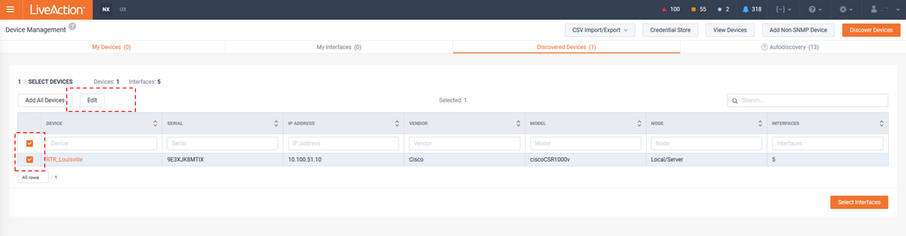
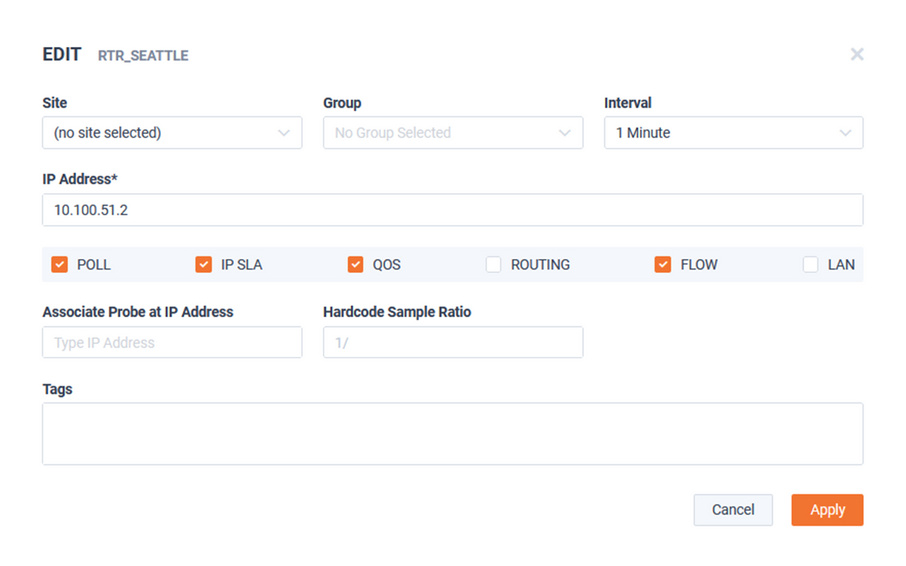
Or the monitored interfaces can be updated by selecting the device(s) of interest and clicking .
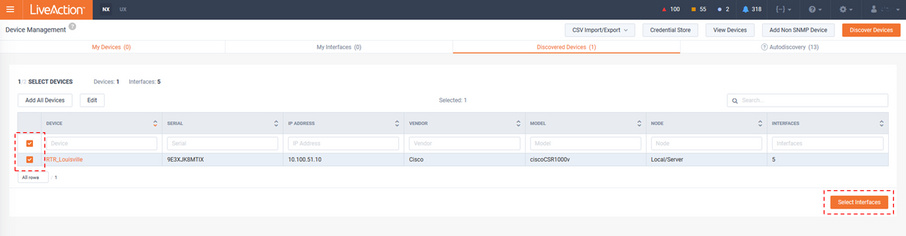
Monitored Interfaces can be chosen by ensuring their corresponding check box is selected.
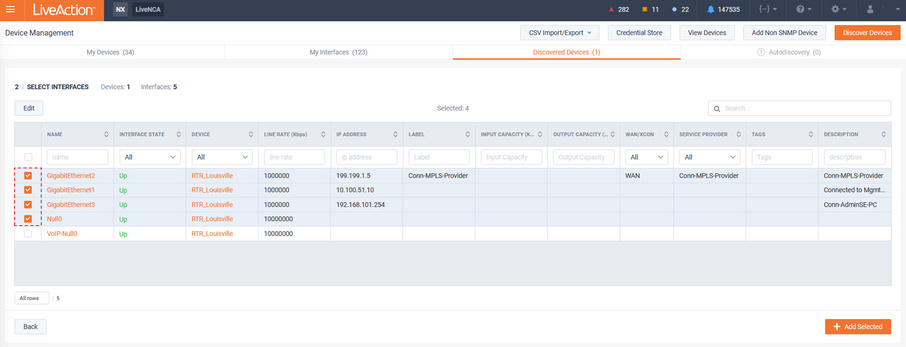
Selected monitored interface settings can also be updated by clicking .
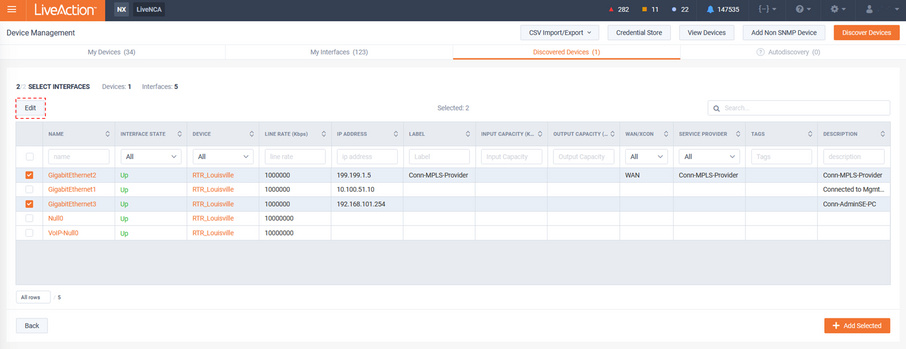
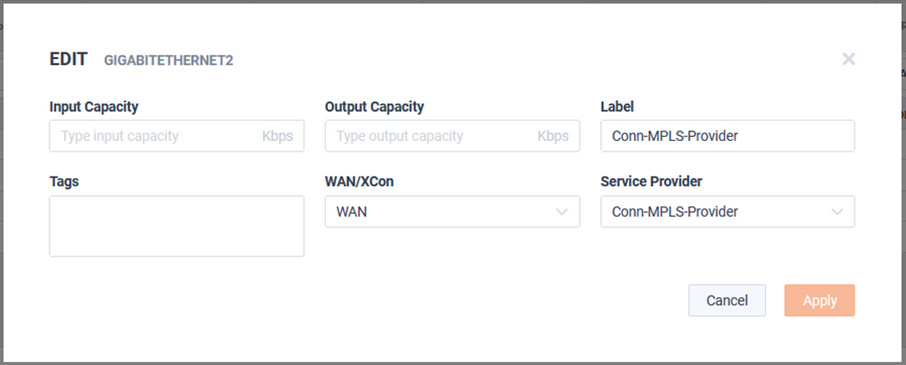
Once Finished, click .
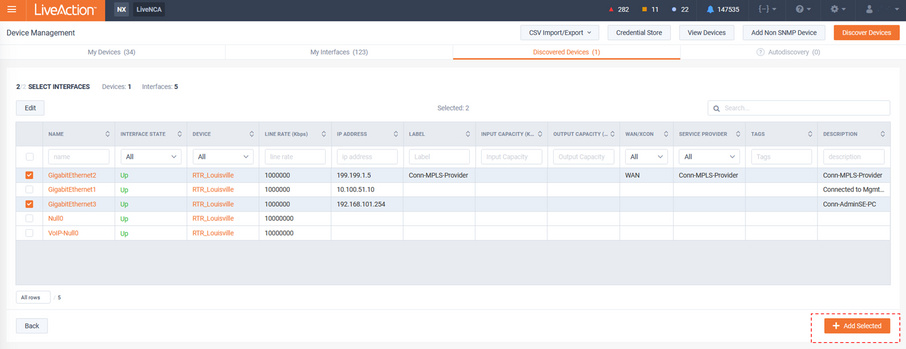
The Device will now be listed on the My Devices tab with a summary of their configuration.
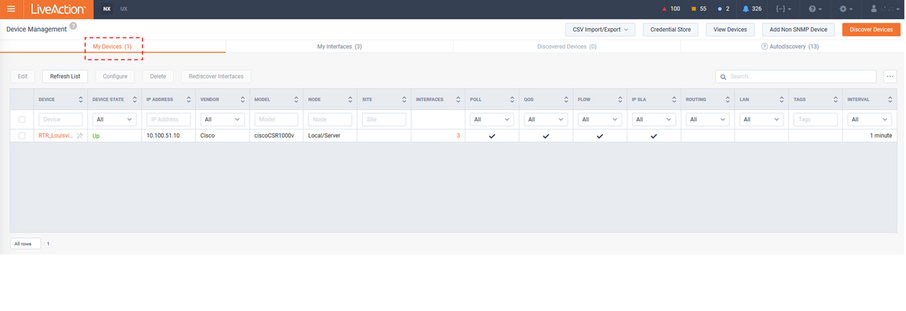
The Device will now be listed on the My Devices tab with a summary of their configuration.
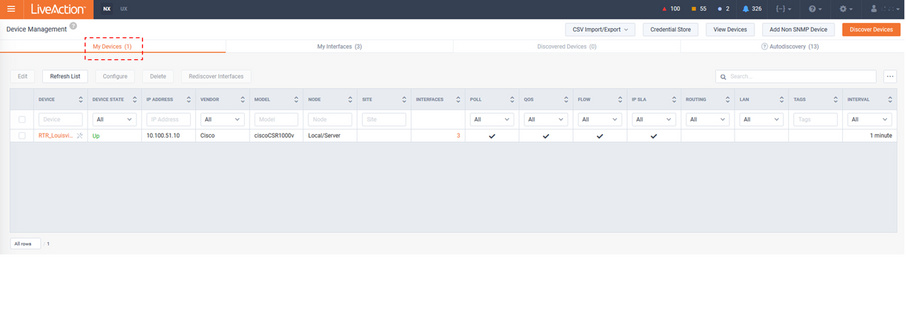
To edit the configuration of a device(s) in LiveNX’s inventory, select the device and click .
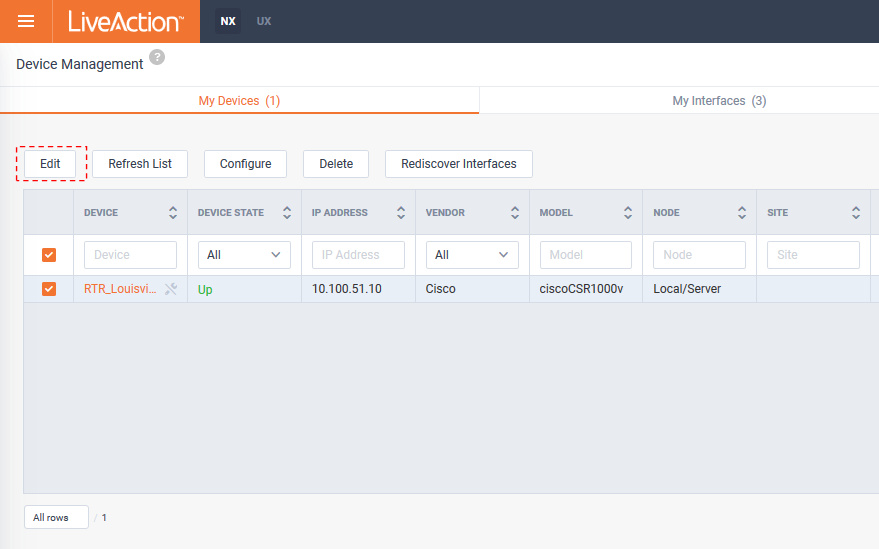
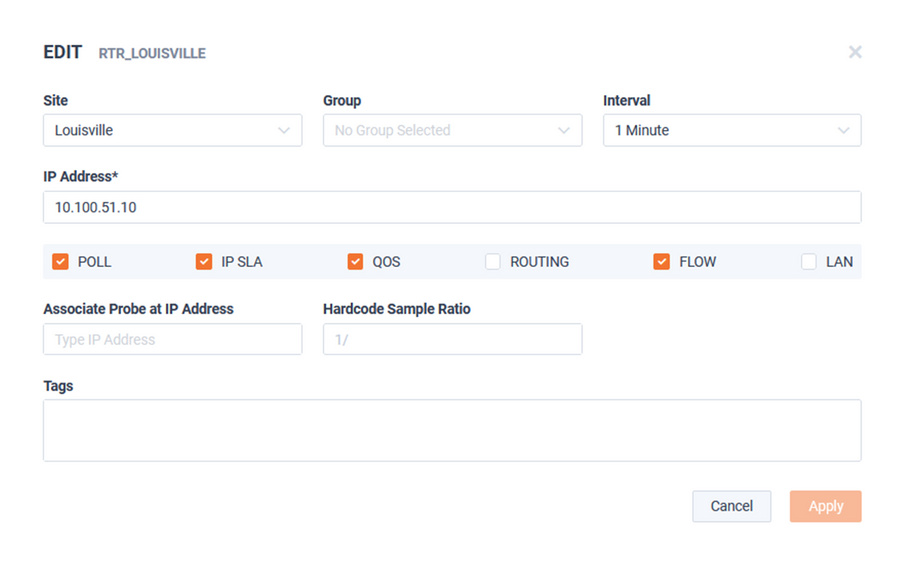
Note the check boxes associated with the SNMP monitored devices.
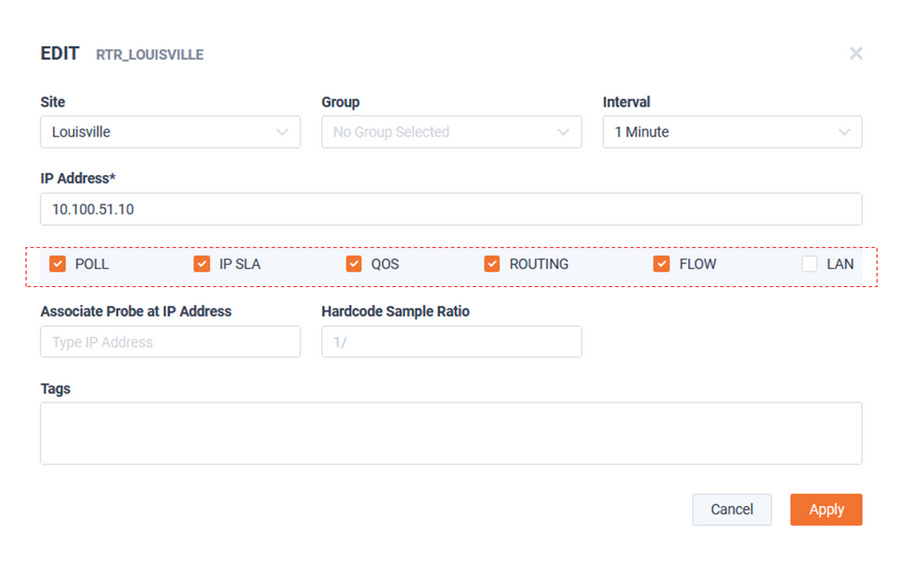
These define the technology LiveNX will use to monitor the device.
• Poll – This is the master on/off switch for polling SNMP on a device. LiveNX will poll basic device and interface statistics.
• IP SLA – LiveNX will poll IP SLA related SNMP MIBs
• QoS – LiveNX will poll QoS related SNMP MIBs
• Routing – LiveNX will poll routing protocol related MIBs
• Flow – LiveNX will accept and store Flow from the device. LiveNX does not poll any SNMP MIBs related to Flow.
• LAN – LiveNX will poll LAN related MIBs
To ensure minimal SNMP overhead to both the device and network, it is often best to limit these options to the minimal requirements of a specific device. For example, it is not necessary to poll routing on a Layer 2 only switch or poll LAN on a WAN router.
The button ensures the selected devices’ details in LiveNX are up to date with the current state of the device itself.
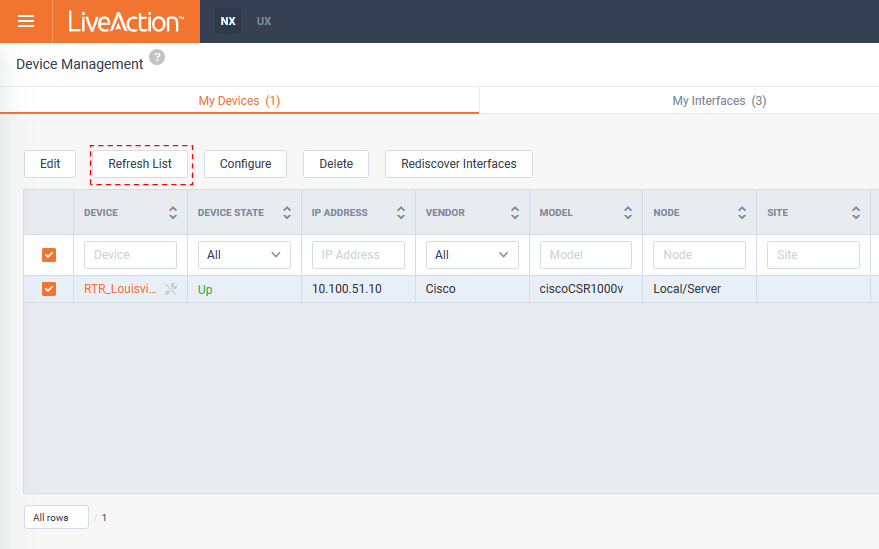 X
X To edit the SNMP credentials for a device in the inventory, select the device(s) and click .
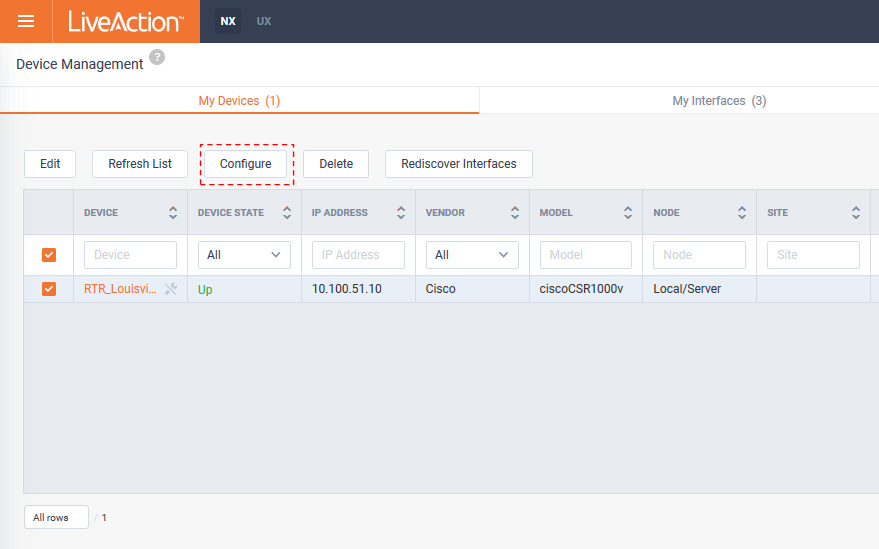
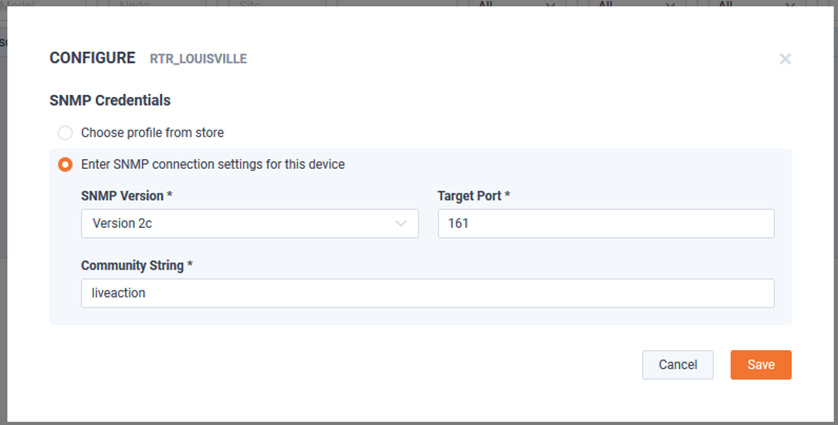
The button will remove a selected device(s) from the LiveNX inventory.
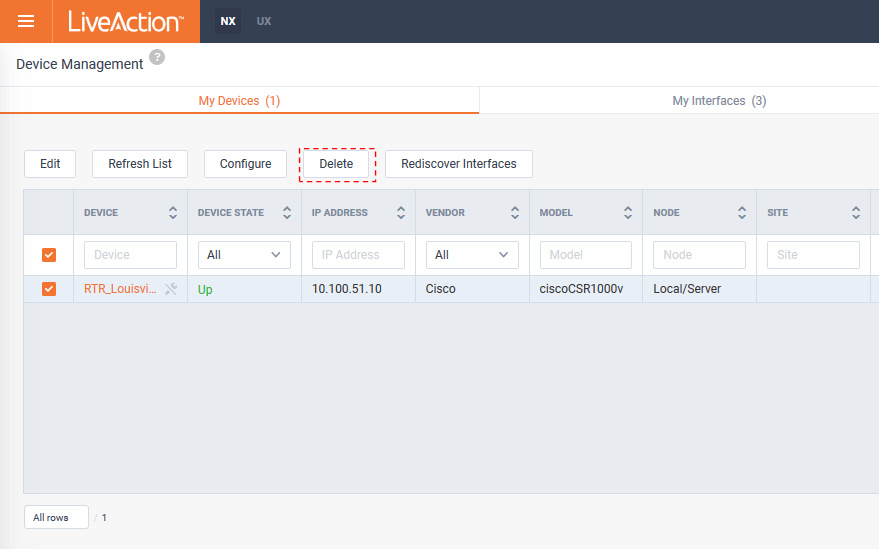
Clicking causes LiveNX to rescan all available Interfaces for the selected device(s). This is like the process that was done on initial device discovery and will allow for the selection or removal of monitored Interfaces.
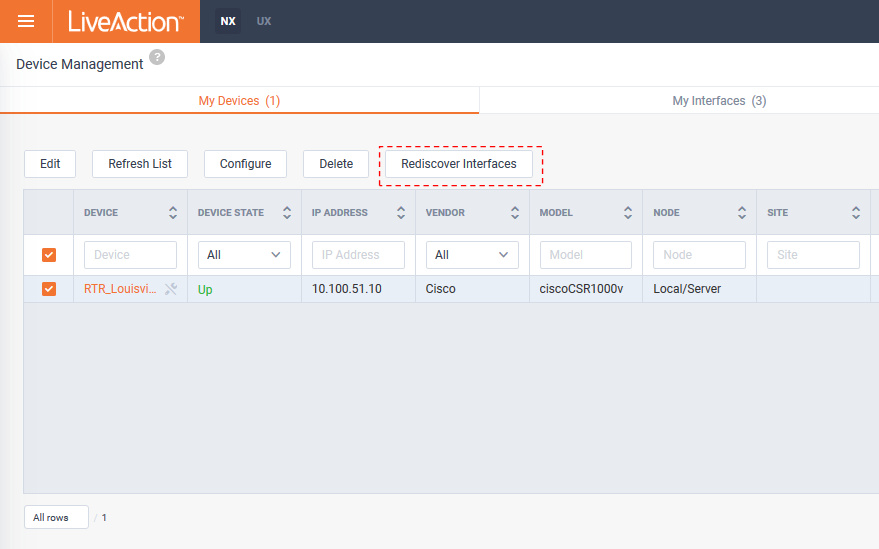
After the Rediscover Interfaces process is run, the view changes to the Discovered Interfaces tab and shows all applicable Interfaces available. Select/deselect the interfaces for monitoring and click .
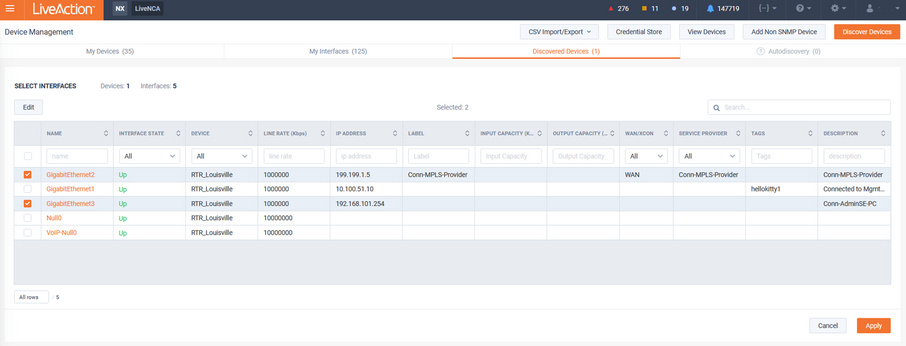
Selecting the My Interfaces tab lists the interfaces being monitored by LiveNX.
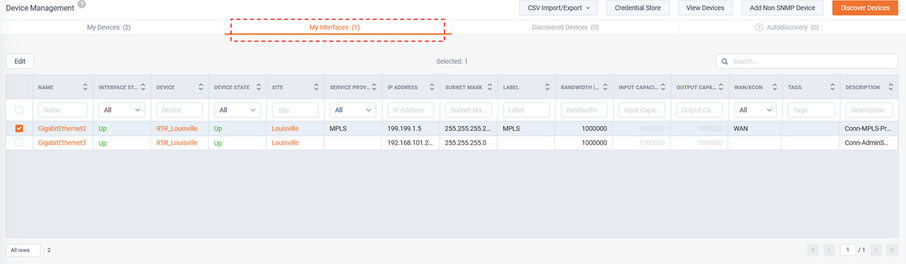
Select an interface(s) and click to modify its settings.
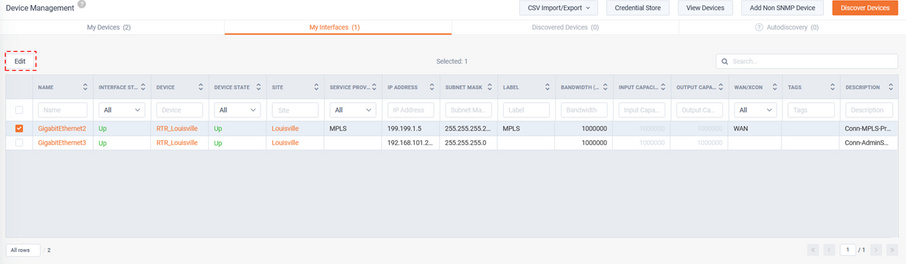
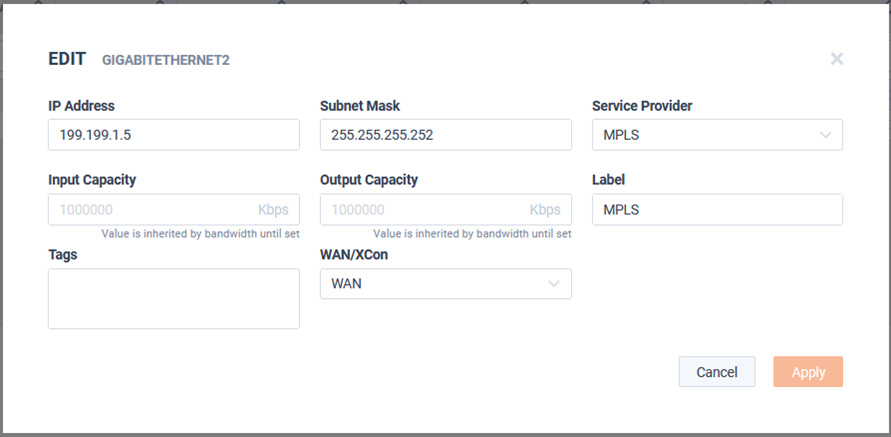
LiveNX can provide easy onboarding of devices based on the reception of Flow. If Flow is received by LiveNX, but the device is not already in the inventory, LiveNX will attempt to query it with the default SNMP credentials stored in the Credential store. If a match is found the device will be listed in the Autodiscover tab.
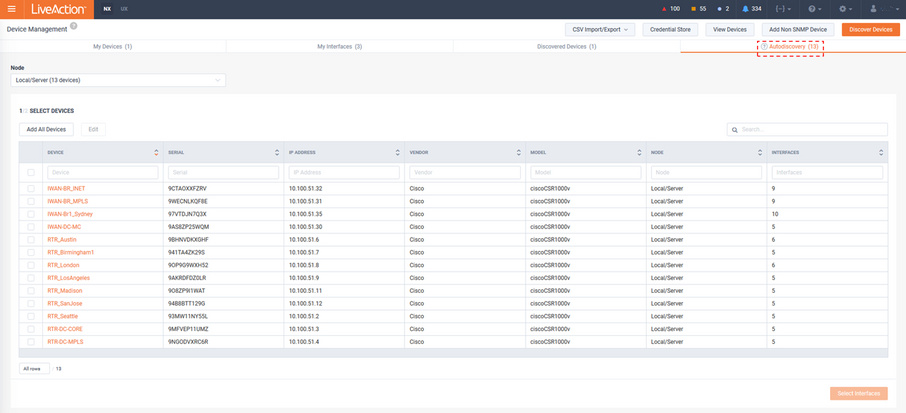
The process to add these auto-discovered devices is like that of manual device discovery as described above. Do note to use the Node Selection picker to ensure these auto-discovered devices are monitored by the desired LiveNX Node Collector.
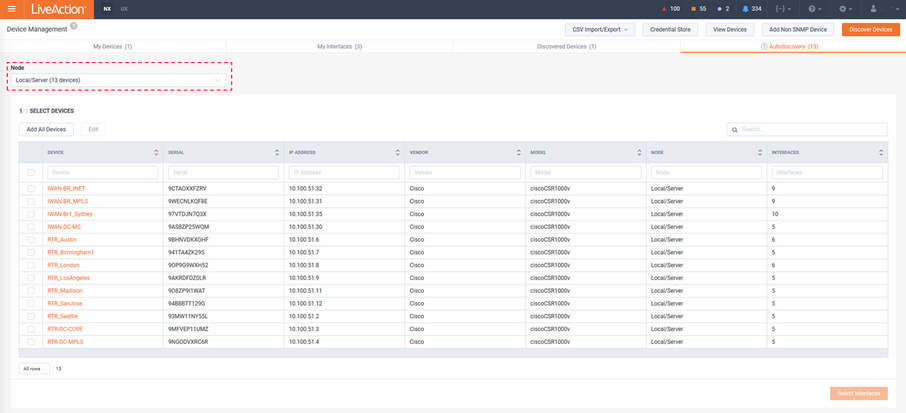
CSV Import/ Export provides another method to bulk add and edit the device and interface inventory via CSV.
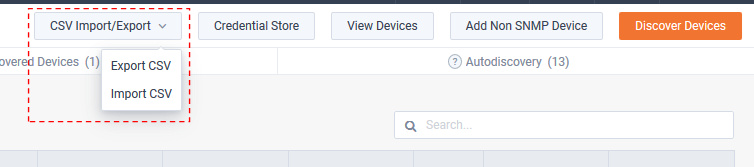

Import CSV will add new devices/interfaces and overwrite any exiting configuration with the data of the CSV.
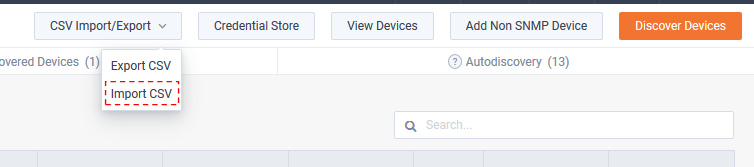
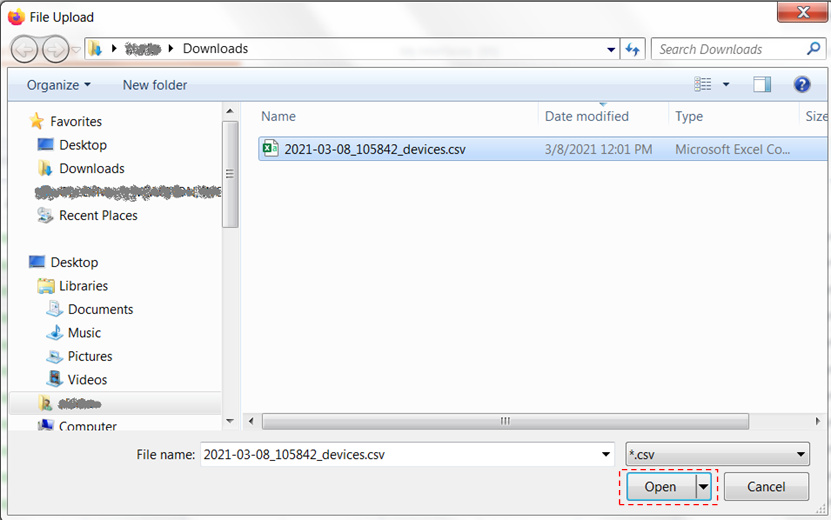
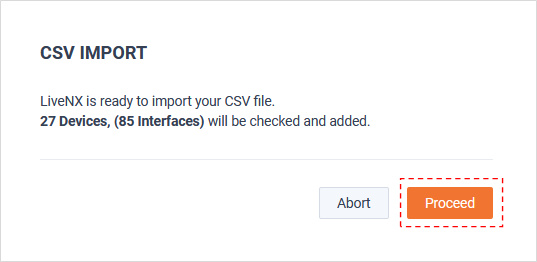
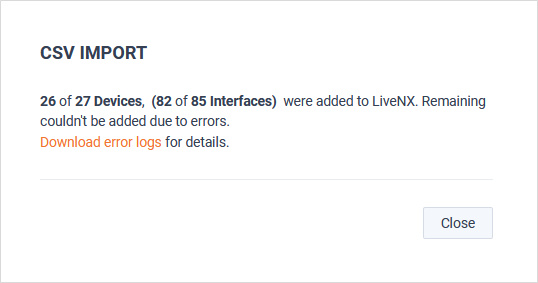
The SNMP Credential Store and format is provided to assist networks that may have multiple SNMP credentials in use within the infrastructure. When discovering new devices using the Credential Store, the discovery engine will use the credentials from the store in the order they are listed.
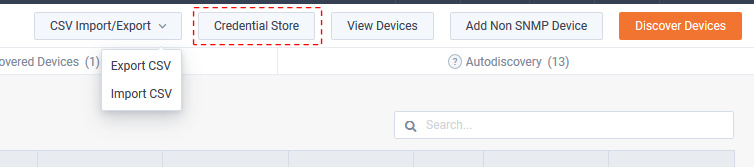
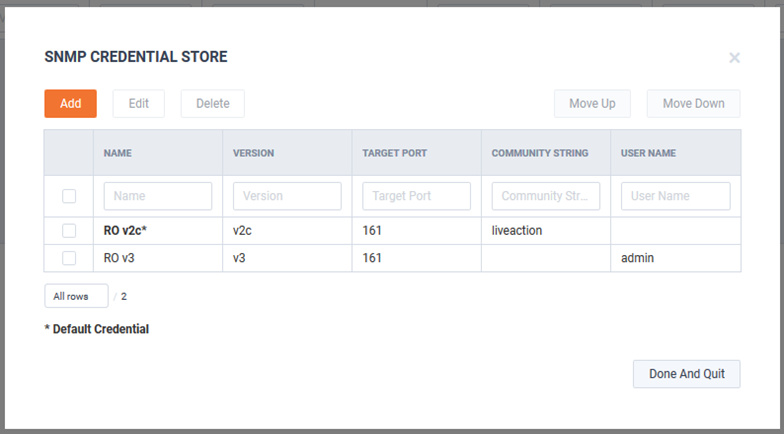
Once a match is made via the discovery process, the specific SNMP credential will be associated with the respective device(s) until SNMP is reconfigured.
The store will hold up to a maximum of 50 SNMP v2c or v3 credentials. When discovering devices by manually entering SNMP credentials as shown below, if at least one device is discovered using the credential, the credential will automatically be added to the SNMP credential store. If the store is full, the credential will not be added.